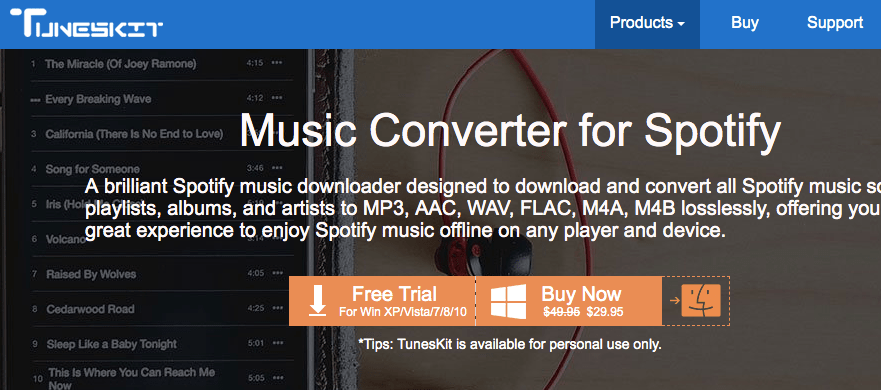As we all know that buying songs on the iTunes platform restricts its users to listen to those media files over another third-party platform like Android. But have you ever wondered why you can’t listen to your own media files on Non-Apple devices?
Well, Apple devices protect their content with an element called DRM, basically stands for Digital Rights Management. The DRM aspect is a set of rules and norms to prevent piracy so that any kind of copyright issue can be avoided. The concept in itself is a good way to keep away copyright issues of content that helps the original creator to avoid any artistic loss. But the only problem lies with DRM’s effect that strips-off the flexibility angle from those contents which eventually stops you from playing the purchased iTunes songs on Android or Windows platforms.
As far as the legality is concerned, it is completely legal to remove DRM from media you legally obtained for personal use. But when it comes to converting the audio for DRM purposes, we’ve observed there are not as many DRM media converter available in the marketplace.
So here we’ve come up with DRM Audio Converter Mac for its Mac version. And we’ll be discussing all the pros and cons of the software so that you can extract the most out of the software.
User-Interface
As far as the user interface is concerned, the developers behind the software did an amazing job by keeping minimalistic yet effective interface for users. The software can be easily operated by a range of customers; right from the high-end to novice users.
The whole task performed by the software is wizard-based and you are not required to do any advanced configuration to make this application work.
System Requirement
Operating System: Mac OS X 10.8, 10.9, 10.10, 10.11, 10.12 Sierra and the latest 10.13 High Sierra, 10.14 Mojave
Processor: 1G Hz processor, or above
RAM: 512MB or higher memory
Monitor: Monitor with 1024×768 pixels or higher resolution
Other: iTunes 12.9 or lower
Let’s Start with DRmare Audio Converter
Step 1: At first, you will have to install the DRmare Audio Converter on your Mac. You can refer to the above section for system requirement for the software.
Step 2: Once the application is installed, you will be required to open the app from the launchpad. Now the app will show you the interface similar to this.
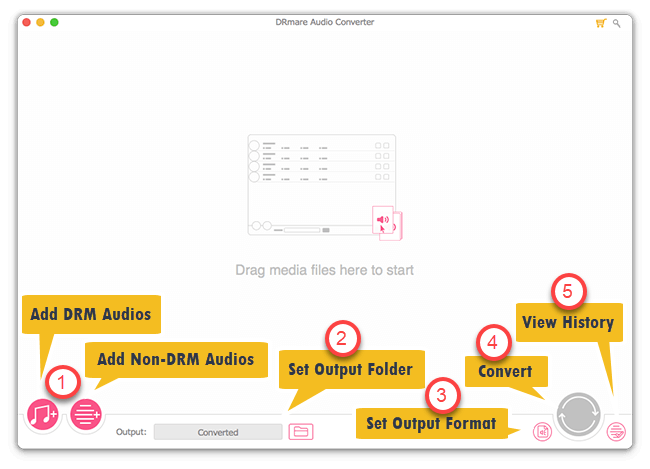
Step 3: Here you can drag and drop audio files into it. Now the application will redirect you to sign in to your iTunes device.
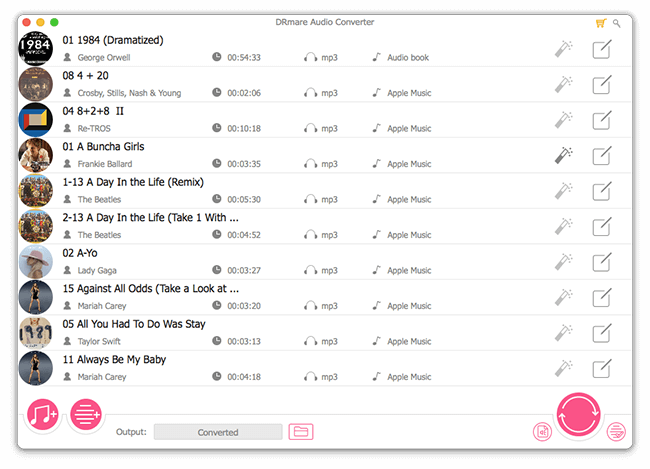
Step 4: Once you have signed into your iTunes, you will see a list of songs in your iTunes library. From there, you can select the song of your choice and edit the output file location and change the format settings to MP3, M4A, AAC, FLAC, M4B, etc.
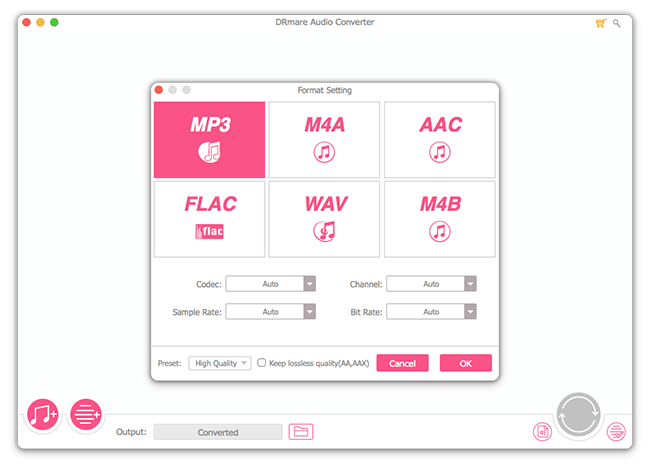
Step 5: Now that you have adjusted all the format settings, you can finally click on the conversion button to initiate the process.
Download
You can download the DRmare DRM Audio Converter for Mac from here.
Verdict
Overall the DRmare Audio Converter is an ideal option to remove the DRM restriction from your iTunes collection. Since the software is available for both Windows and Mac OS platform, anyone can use the software without any hassle. Comparing DRmare with other DRM removal software in the market, one can easily identify the difference as DRmare bring ease and accessibility in performing its tasks and function.
Pros
- User-friendly software interface
- Uses high-end DRM decryption technology
- Value for money
- The software also functions as an audio converter
Cons
- Some people might find the software costly
[wp-review id=”89111″]