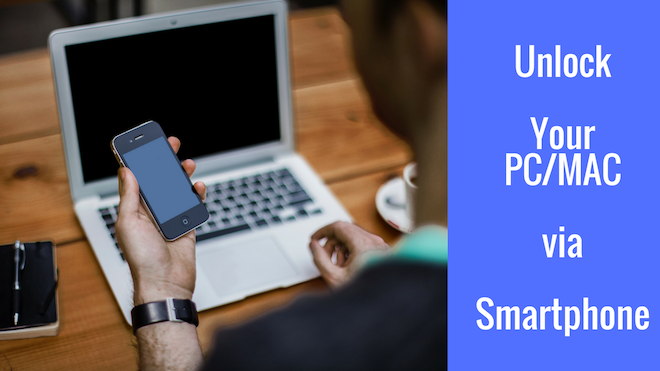Do you know you can easily gain access to your Computer or Mac without using the login screen. But there is an alternative method available to unlock your PC screen and it can be done directly through your smartphone.
Yes, you heard that correct. But a majority of the daily PC users are not aware of this technique. I know people consider using Passwords to unlock their Computer screen as the most secure way. But at the same time, it gets inconvenient, especially when your passwords are made of complex words, numerals or special characters, to enter them again & again.
Don’t worry, Here I’ve got a simplified solution for you guys So that you can easily unlock your computer/mac device right from your android or iOS smartphone.
How To Unlock Your Windows PC via Android/iOS:
In order to unlock your Windows running computer system via android/iOS, you need to follow these steps:
Step 1: At fist, you need to download the Rohos Logon Key app on your android and apple device. It is available on both Google Play and iTunes for free.
Step 2: Now you have to download a barcode scanner app for your smartphone. It will be required for a later step. You can pick any of those scanners out there. I would recommend you to go for Barcode Scanner by Zxing Team for Google Play and Barcode Scanner by Cognex Corp for iTunes.
Step 3: This one is related to computer aspect. Here you can download the Rohos Logon Key software for Windows.
Step 4: Once done with the installation process, open the ‘Rohos software‘ > click on ‘Options‘ > apply following settings; For device- Mobile phone (Android/iOS), When you will withdraw your USB key- Lock computer, Allow login only by USB key- Any user. Then click ‘OK’.
Step 5: Now you need to select the setup a key (enter a password) and then select the QR method to verify the key.
Step 6: Here you’ll be required to use that Barcode Scanner app that I told you to install in 2nd step. Scan the QR Code from that app. You smartphone will begin detecting your Windows PC.
That’s it. Now your PC is secured by your smartphone. Now you can easily unlock your computer via smartphone using Rohos Logon app by clicking ‘Unlock PC’ tab.
How To Unlock Your Mac device via Android/iOS:
To unlock your Mac device using a smartphone, you have to follow those same steps that I have mentioned for Windows.
Just that, you need to download the Mac version of Rohos Logon key software.
Step 1: Open this software.
Step 2: Now at settings, you have to add ‘Smartphone’ as key device. Then select the setup a key (enter a password) and then select the QR method to verify the key.
Step 3: Now use the Barcode Scanner app to scan the QR code.
And it’s done. Your Mac is secured by the smartphone too.