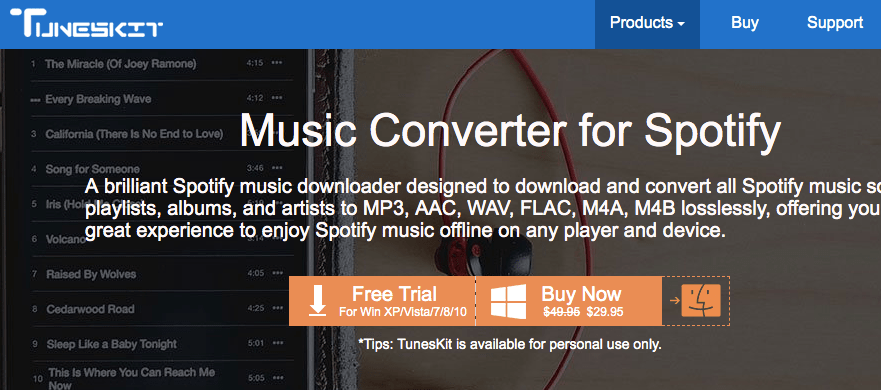Disk Drill Data recovery for Mac is the finest data recovery software in the market that allows Mac users to restore or recover their lost documents, photos, videos, or other types of files.
Apart from that, the software comes with an ample amount of features which are comparatively way more effective than its competitors. It is capable of doing partition recovery on Mac OS X and also recovers data from Mac Hard Drive.
So here we are going to discuss the pros and cons of Disk Drill Data recovery for Mac so that you can get most out of it without any issue;
User-Interface
When it comes to the user interface, the designer behind the software did a perfect job in structuring the user-interface of the software by keeping the minimalistic yet effective element to the software. As far as usability is concerned, from novice to nerd anyone can use the application without any issue.
Since the Disk Drill is a renowned name in the segment, their software is framed in such a way that anyone can use these applications with a minimum need for manual configuration.
Recover Deleted Partition or Data From Hard Drive Using Disk Drill
Step 1: At first, you will be required to install the Disk Drill partition recovery software by CleverFiles.
Step 2: Now you will have to connect an external drive to your system if you are recovering a lost partition from it. Though you can also use the external drive if you are recovering a lost partition from your Mac’s internal drive to save the found data.
Now you can launch the Disk Drill Application
Step 3: Once Disk Drill opens, you will be able to see the list of available disks > Now select the disk you want to recover a missing partition from > Click the Recover button (rebuild) next to the disk name.

Step 4: Now that you have selected the whole disk or unpartitioned space, its time to click on “Recover.” The scanning process will begin to appear and may take some time to appear. Finally, the partitions that are identified will be scanned for lost files and folders.

Step 5: Once the scanning is done, you will be able to see the list of files Disk Drill found. From here, you have to simply preview the files by clicking the “eye” icon next to the file name to ensure if the file is fully recoverable or if it is corrupted.

Note: In case of deep scanning, the original file names are bound to be lost, so you need to go through the whole list of found items to locate ones you need.
Now that you have identified the files you want check the box next to their name, select the destination folder and click “Recover” to complete the recovery of your partition

Additionally, if you are using the Pro version of Disk Drill, then you can also enable the Recovery Vault that helps you in protecting your drives.
Download
You can download the Disk Drill Data Recovery for Mac from here.
Verdict
Overall the Disk Drill Data Recovery for Mac is an optimum solution to recover files without any hassle. The clean interface and handy guidelines of the software make it easy to use for a wide range of customer. In addition to this, the software also has the ability to back up a hard drive to a DMG file that allows you to back up the hard drive if you are suspecting any sort of hard-drive failure. Though the software has its own shortcomings, the end result will delight you for sure.
Pros
- Easy to use interface
- The application works very fast
- Easy recovery of files from various file systems
- Available for both Mac and Windows
Cons
- Confluent recovery result varies from file to file
- Lack of preference/settings to choose from