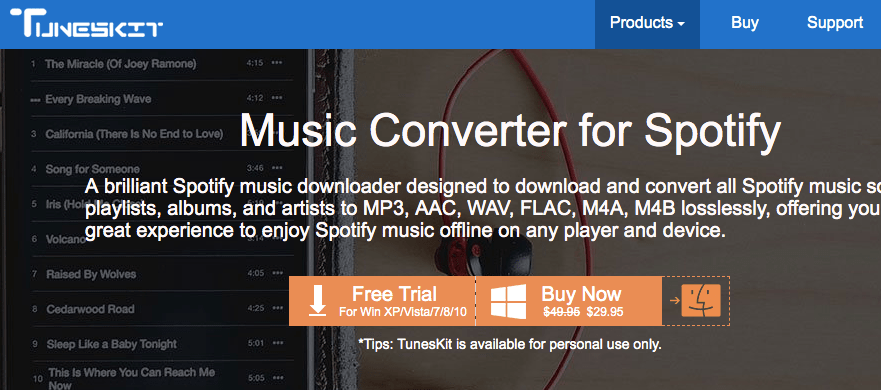It can be a headache if you accidentally delete and lose important data or files stored on your Windows PC. For those situations, you need to be equipped well-in-advance to overcome such nuances.
Having said that, there are loads of free data recovery software available in the market but it is a serious task to identify the genuine and effective ones out of the junk. Don’t worry, I have come up with the review of Phoenix Windows Data Recovery software powered by Stellar that is a free software which enables you to recover lost or deleted data from your hard disk or external drive.
Here you’ll find out how to use it properly and its pros and cons So that you can extract most out of this software.
User-Interface
As I have mentioned this ‘aspect’ numerous times in my reviews, the User-interface is the key component when it comes to the success of any software, website, or app.
And after using the Stellar Phoenix Windows Data Recovery software for a while, I can conclude the fact that the makers of the software did a prodigious job in keeping the software’s UI minimal and simple for the user-friendly experience.
Let’s start with Stellar Phoenix Windows Data Recovery
See, the user-interface of Stellar phoenix windows data recovery is very simple that means anyone with a basic knowledge of computer can easily operate and run the task of the installation process.
1. At first, you can either download the free version or paid one of Stellar Phoenix Windows Data Recovery, which will not consume your time at all.
2. Once the installation process is complete, you need to launch the software.
3. Now it will ask you to select what sort of data/file you want to recovery, whether it is documents, folders & emails or multimedia files such as photos, videos, audios. You can also opt for all data that includes multimedia files as well as documents/folders/emails.
4. Here you need to select the location from where you want to recover your lost data or files.
5. You are advised to ‘turn on preview’ while the scanning process is going on as it will help you to identify what files are scanning. In addition to this, you can also preview the recoverable files during the scanning process.
6. Once the scanning mechanism is finished, you can see all recoverable data and also view & sort results by “File Type”, “Tree View”, and “Deleted List”.
7. At last, you are required to select the desired location where you want to keep your recovered data and click “Start Saving” to save the recovered data.
Download
You can download the free version of Stellar Phoenix Windows Data Recovery that supports recovery up to 1GB data. Also, you can upgrade to the premium version of the software.
Pros
- Simple User Interface
- Easy to use and operate
- Functions on variety of media platforms
Cons
- It may not recover as many files as other major software
[wp-review id=”84173″]