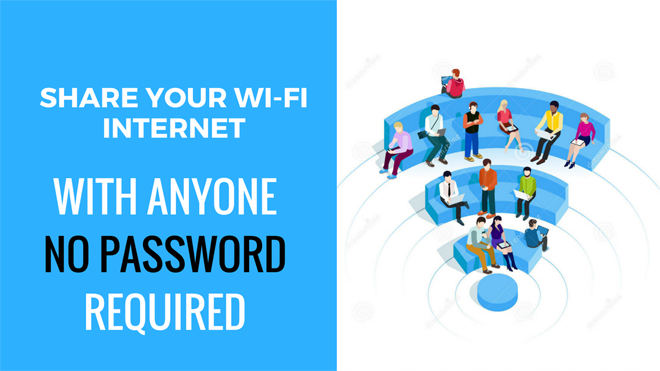Nowadays everyone prefers to keep their WiFi network password protected So that any outsider won’t be able to use your internet without your permission. But as you know it’s the 21st century, and nothing is completely secured here, so to keep their WiFi network immune from any hacking attempt, people have a tendency to set complicated passwords (with the combination of alphanumeric and special characters). Well, that is purely a healthy habit, and even I support this sort of practice.
But sometimes it is really annoying to tell those ‘complex passwords’ to your friends or family members. And In case you are running any restaurant or hotel, then it will be a different scenario altogether. You cannot afford to write down your passwords for guest or typing in it for them; it is seriously time-consuming.
Don’t worry; Here I’ve got the creative and easy solution to your problem;
In this article, I’ll be showing you how to create a custom QR code for your WiFi password and share them with others so that they can easily connect to your WiFi network.
Here are the following steps you need to follow in order to share your WiFi Internet with anyone without typing or sharing your password;
Step 1: Simply open any QR Code generator such as QRStuff.com or Unitag. I would prefer Unitag as it has a more user-friendly interface.
Step 2: Now select ‘Wireless Network‘ (under ‘other types‘). This option works for Android users only.
So if you have guests with iPhones, you’ll need to make a plain text one with just the password.
Step 3: Once you are done with selecting your code type, enter the necessary information you want it to preserve. For Wireless network type, you’ll be required to type the Network name (SSID), password, and your network type (WEP, WPA/WPA2, or an open network).
For plain text, simply type in your Wifi password.
Step 4: You can also customize the look of your QR code. If you are using them for commercial or business person, you can also add an image or logo to the center of the code. You can also change the color of the code.
Step 5: Once you are done with it. You have to share it or download it to your PC so you can print it out. Now it’s done, you can frame it or displaying it in a common area of your home or office. You can also display it on your computer or smartphone screen.
Step 6: All done! Now it’s time for your friends or guests to do some work. They have to scan that QR code using any free QR reader like Barcode Scanner (free on Google Play).
For iPhones, they have to scan the plain text version that only contains the password when they’re asked to enter it.
I hope this guide helped you in sharing your WiFi Internet with anyone. Also, if you have any query or suggestions related to this article, let us know via comment.