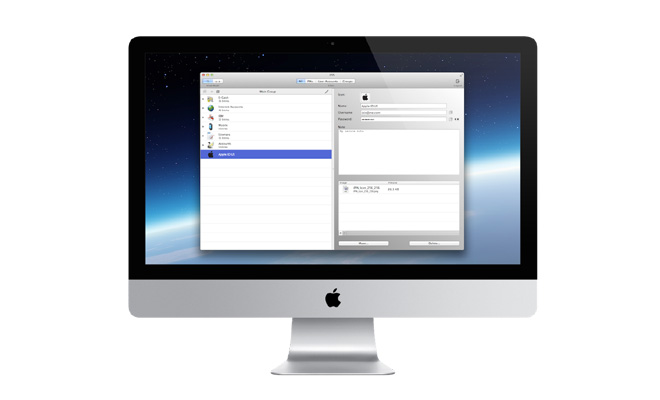MS Outlook is the most widely used email client today. With the introduction of Office for Mac, the number of Outlook users has further increased. The smooth transition that the users of Outlook on Windows have made to Outlook on Mac is largely attributed to the fact that the tool has the same interface on both platforms with very minor adaptive changes. Though Outlook for Mac is quite easy to get used to, some errors have found their way to plague this tool. One such error is corruption of the OLM file. In this discussion we will be focusing on this error and its solution.
What are OLM Files?
For the ones who are unfamiliar with the term OLM – it is the file which stores all your Outlook data on Mac. The concept of an OLM is similar to a PST on Windows platform. Just like a PST file, an OLM file stores your Outlook emails, contacts, notes, calendar entries etc on Mac platform. As such, the safety of OLM files is a big concern. Corruption or damaged to the OLM file can result in loss of crucial data worth a lot of money and effort. Hence, extensive measures are put into place to safeguard the OLM files, backing up being the first one. But, some things are just inevitable and even after taking precautions and putting safety first, often the OLM file faces damage or corruption.
Reasons for corruption of OLM files
Before moving ahead, let us understand why OLM files get corrupted in the first place:
- Outdated version of Outlook
- Failed or interrupted Outlook update
- Unsuccessful or interrupted installation of Outlook on Mac
- Virus infection on Mac
- Hard drive failure
- Removable media failure on which the OLM file is stored
- On Microsoft Exchange Server, a crash of the Server can also result in OLM file corruption
Effects of OLM file corruption
If the OLM file gets corrupted due to some reason, you can face serious working issues like inability to send or receive emails or other disastrous situations. Some of the after-effects of OLM file corruption are:
- Inability to send or receive emails
- Inability to download email attachments
- Appearance of an error message with the error code 17099 every time Mac Outlook is opened
Manual methods to repair corrupted OLM
Corruption of OLM files is very common and thus, there are many methods to recover from it. The best method is to replace the corrupted file with a backed up copy. If that doesn’t work, you can try out some manual techniques mentioned below:
- Check if you’ve recently updated your Outlook. If it stopped working after an update, maybe the OLM got corrupted during it. Hence either roll back to the previous version or re-download the update.
- Create a new account in MS Outlook. If you don’t face any working problems with the new account, the problem may be related to your preference settings. Quit Outlook, remove your preference settings and reopen Outlook to resolve.
- If none of the above tricks work, it means that you will need to rebuild the database for Outlook on Mac by using Microsoft Database Utility. For this, do the following:
- Close all running applications.
- Double-click on Microsoft Database Utility inside Applications -> MS Office 2011.
- The application will show the database which needs reconstruction. Click on “Rebuild” to start the process.
- A progress window will appear on the screen indicating the progress of the repair. Once the process is completed, you will be shown a message saying “Your database was rebuilt successfully”.
- Click on “Done” to close the process.
Drawbacks of the Manual methods
Although one or the other of the above mentioned methods might actually repair the corrupted OLM and end your despair, there could be some drawbacks:
- These processes are complicated and understanding them is not straight-forward.
- Even after investing a lot of time in trying these out, you might be unable to solve the problem.
- You might end up losing some information stored in the OLM file being repaired.
Fool-proof Solution to the problem
Avoid all the hassle and head-ache and hire professionals to do the job. Some brilliant OLM repair and recovery software are available online which can help you to get rid of this problem in a safe and easy way. One such amazing product is Stellar Phoenix OLM Repair. With this tool, you can rest assured that all your data in the corrupt OLM file will get restored efficiently without any modification to original formatting. Give it a try through a free download of the demo and if you feel compelled, then unlock full features.
Concluding Lines
So the next time you face errors for Mac Outlook like “An unknown error has occurred in Outlook. Error code – 17099” or “Cannot find [PATH]\OLM.DLL” or “This application failed to start because OLM.DLL was not found. Re-installing the application may fix this problem”, don’t be panics, just make use of Stellar Phoenix OLM Repair to overcome the issue.