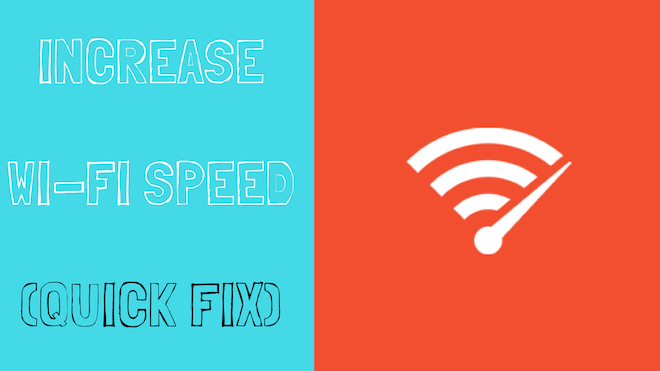When it comes to slow Wifi Speed, it can because of multiple reasons such as router’s positioning, distance to your router, interference with other devices etc. But do you know, the main culprit behind those slow Wifi signals is your neighbors’ wifi network.
You see, nowadays every household has their own wi-fi network, which can possibly create several issues with channel overlap. This can be a huge disaster when you are living in the apartment. There will be a huge possibility of channel overlapping in residential apartments.
Let’s understand why is that happen? Overlapping of Channel is a matter of concern mainly for routers that can only broadcast at or receive a 2.4 GH wireless signal. The reason is that there are only 14 channels to broadcast on. This can lead two or more routers broadcasting on the same channel at the same frequency, which can seriously interfere with your wifi signals.
That’s why it is recommended for you to pick an ideal or traffic-free channel in your router settings. And here in this article, I’ll show you how to pick the right channel for your Wifi router.
Step 1: At first, you need to figure out which channels are being used. You can do this by downloading and running Wi-Fi Analyzer on Windows and Android platform.
Step 2: Once the app is installed, you need to run the app and analyze your network.
Step 3: After analyzing, you are required to figure out which channel is least used. Remember: It is recommended to look for channels 1, 6, and 11.
Step 4: Once detected free or less-engaged channel. It’s time to switch your router to that channel.
Step 5: You can simply change your router’s default channel by accessing router’s homepage at 192.168.0.1 or 192.168.1.1 (in your case, it may be a different one – check the back side of your model for the exact one) and log in.
Step 6: Now click on ‘Wireless‘ settings > change your channel from Auto mode to the desired ‘channel’ of your choice.
That’s it. Now you have to save those changed settings. From now onwards, you will not face those unnecessary lags on your wifi signals.