Well, I know many of you are interested to know ‘how to hack the wi-fi password of your neighbors.’ Addition to that, there are moments when you not willing to remember the password of your own wi-fi network.
Don’t worry, In this article, I will be covering all those glitches.
In case you are thinking that this article is going to be way more technical or complex, So you are completely wrong. Here I will be showing you the ethical method of finding the password of your own wireless network.
Also, this technique will apply to hack into your nearby wi-fi networks or your neighbor’s network. But here you need to remember; you will be able to find the wi-fi password of your neighbor’s network only if your system had previously accessed their wi-fi network (when there was no security enabled to those nearby networks).
I am aware of the fact that this might disappoint some of you whose nearby networks were always password protected.
Here you can easily find the wifi password on Windows as well on Mac:
For Windows:
Step 1: At first you need to open the command prompt in administrator mode. You can do this by typing “Cmd” in the Run box, right-click the command prompt icon and select Run as administrator.
Step 2: Then type in the following command and hit enter
“netsh wlan show profiles”
Now you’ll get a list of the Wi-Fi networks you’ve accessed before.
Step 3: Now, to find the password for one of the profiles type in the following, replacing Avinash with the name of the profile you want to access:
“netsh wlan show profile name=Avinash key=clear”
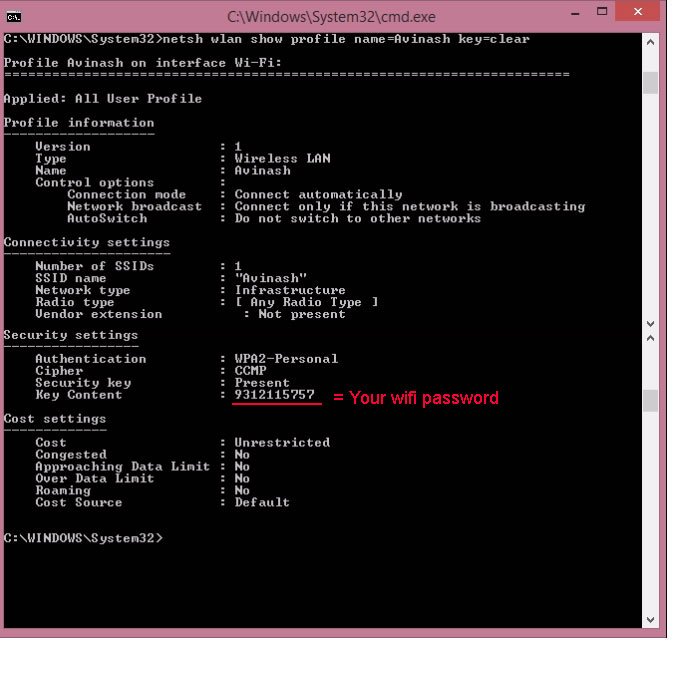 Now you have to search for the “Key Content” line to find the Wi-Fi password for that Wi-Fi network. And it’s done!
Now you have to search for the “Key Content” line to find the Wi-Fi password for that Wi-Fi network. And it’s done!
For Mac:
Those who don’t know, your Mac OS X uses keychain to store the configuration details of the WiFi network and here I’ll show you to use the BSD command “security” to query anything stored inside Keychain, including the Wi-Fi password.
Step 1: Open the ‘Terminal’ on your Mac. You can open the Terminal windows by type in ‘Terminal’ on the spotlight search (Cmd+Space).
Step 2: Now type in the following command (replace Avinash with your WiFi name) and hit enter
“security find-generic-password -wa Avinash”
Step 3: Finally enter your Mac username and password to access the OS X keychain and the Wi-FI network password would be displayed on the screen in easy plain text.
Let me know in the comment section if this trick works for you and also mention any sort of query if you are finding any kind of difficulty in executing the process.







thanks it works only on network that i previously connected to. how about network I’m not yet connect to?
what about on apple phones ?