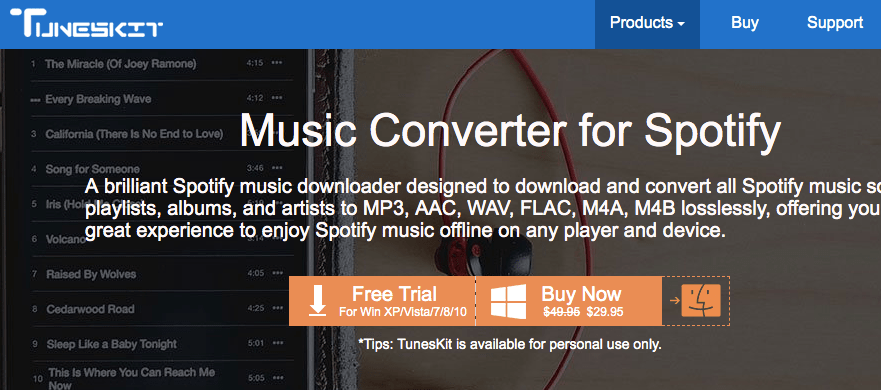Secure Erase is good feature that can help you to delete the whole cells on an SSD and restores it to factory default value and performance. Especially when you have to remove data permanently or want to return a drive to its new performance state when it has had lots of incompressible writes and poor TRIM. AOMEI Partition Assistant is a free SSD Secure Erase tool that can erase all the data on your SSD to avoid others using your data by recovery. This feature mainly appears in their latest version of AOMEI Partition Assistant 6.5.
What’s new in version 6.5?
1.Added “SSD Secure Erase Wizard”: securely erase your SSD to reset the SSD to its factory state for peak performance.
2.Enhanced Windows To Go Creator: support to choose a system in WIM file.
3.For safety, add a limitation to resize/move boot partition in Windows 10, version 1703 and later under Windows and PreOS environments. However, there is no limitation under Windows PE environment.
4.Fixed bug: error code 6 occurs during conversion between MBR and GPT.
5.Fixed bug: an encrypted disk will be initialized.
6.Fixed some other known bugs.
At present, AOMEI Technology is the first one to develop “SSD Secure Erase Wizard” function, which is really worthy of promotion. even if it can only be used in Windows 7, but AOMEI Partition Assistant is a free SSD Secure Erase tool that supports to securely erase any SSD within Windows 7.
Free download AOMEI Partition Assistant 6.5:
http://www.disk-partition.com/download-home.html
How to securely erase SSD drive in Windows 7 with AOMEI Partition Assistant?
Step 1: connect the SSD to a Windows 7 computer via SATA port. Run AOMEI Partition Assistant Standard. Click on “SSD Secure Erase Wizard” in the left pane.

Step 2: select the SSD you want to erase from given list. You can double click the selected SSD to see if it is the right one because all data on SSD will be irretrievable after erasing.

Step 3: The SSD is under a frozen state according to the prompts. The frozen state is set to ensure nobody can modify your drive settings. Now, you need to do a hot swap.

Step 4: click Next to start the SSD secure erase process. The process will be done in very short time.

The ending
Of course, AOMEI Partition Assistant is free partition software that has many other powerful features such as resize partition, extend partition, split partition, move partition, copy partition, create a partition and merge partitions on Windows 10/8/7/Vista/XP, etc. Now AOMEI Partition Assistant is not file-level wipe software. So you can only use AOMEI Partition Assistant to wipe partition or disk. After a partition/disk has been wiped, all the files on it will be erased simultaneously.