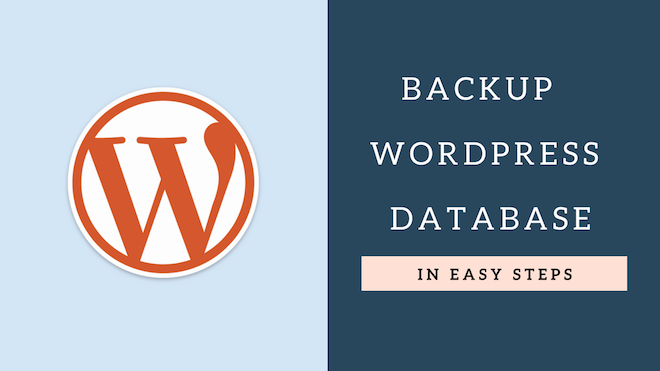Well, creating a WordPress site and setting it up as per your requirement is one thing and maintaining the same is altogether a different task. I know many of you in your initial days of operating wordpress site, will not worry about those technicalities like ‘backup’ and maintenance etc. But trust me, that is possibly the worst thing you can do to your website. Because in future if your site witnessed any unknown error then these database backups will be the only solution that can fix the things for you.
Coming to the backup aspect, I know many hosting sites do offer and provide database backup on a fixed interval but there are times when their server also do not keep up the latest version of your site’s database due to issues such as ‘excess inodes usage’ or ‘server problems’ etc. Therefore to cope with such scenarios, you can use the following described method to be on a safer side because prevention is always better than cure.
Here are the following steps you need to follow, to backup your WordPress site database in easy ways:
Step 1: Go to WordPress Dashboard > click on plugins > tap on ‘Add New’
Step 2: Simply do a search for: ‘All In One WP Security.’
Step 3: Click on Install now and then activate
Step 4: Then click on the ‘WP Security’ > and then go to ‘Database Security.’
Step 5: Now click on the ‘DB Backup’ on the top right side
Step 6: At last, click on the ‘Create DB Backup Now’ Button.
That’s it, and now the database backup will be stored on the server and is available to download via FTP server. You can easily find the backup at ‘aiowps_backups’ folder within ‘wp-content’.
You can also get the database directly to your email. To enable this, simply go to the Automated Scheduled Backups under the DB Backups Tab. Now check the ‘send the backup file via email’ option, then enter your email address, and then click ‘Save Settings’ button.
Apart from that, you can also opt for ‘scheduling the backups.’ You can do this by checking the ‘Enable Automated Scheduled Backups’ option under the Automated Scheduled Backups section of the DB Backups Tab. After that, you need to specify the backup time interval and number of files to preserve and then click on the ‘Save Settings’ button.