As we all know that MP4 video is an ideal format for DVD ripping and backup purposes. That said, there are numerous benefits associated with ripping DVD to MP4 and one of the main reasons why you should rip to MP4 is resolution quality. An MP4 format is a perfect option when it comes to projecting or displaying the DVD content.
Nowadays DVD ripper software has become a trend among people as it helps in easily ripping any DVDs/ISO images to the hard drive, such as rip DVD to MP4. But it is not that easy as it sounds, you see, the internet is filled with free DVD ripper software and the nature of free DVD ripping software completely indicates to the fact that; it is a habitat to plenty of malicious software without any doubt.
That’s why it becomes really difficult for a layman to pick a reliable and trusted software without getting exposed to malicious elements.
So here we’ve come up with a legitimate software that can serve the purpose without any hassle, it is WinX DVD Ripper Platinum, a feature-oriented premium DVD ripper.
Discussing the functionality of the software, WinX DVD Ripper Platinum simply allows you to rip directly from DVDs to MP4 as that has been the significant feature of this ripper, but it also works with ISO images and folders of DVD files.
Though the WinX DVD Ripper Platinum is a paid software, you can get one for free of cost by availing the Thanksgiving Super offer opportunity to rip DVD to MP4 for free. A free WinX DVD Ripper Platinum giveaway.
Here in the following tutorials, we will let you know how to rip DVD
Convert DVD To MP4 on Windows (10)
Step 1: At first you need to install and launch WinX DVD Ripper Platinum on your system. Then open the WinX DVD Ripper > click DVD Disc icon to select the disc you want to convert to MP4. Click OK to load the DVD content.
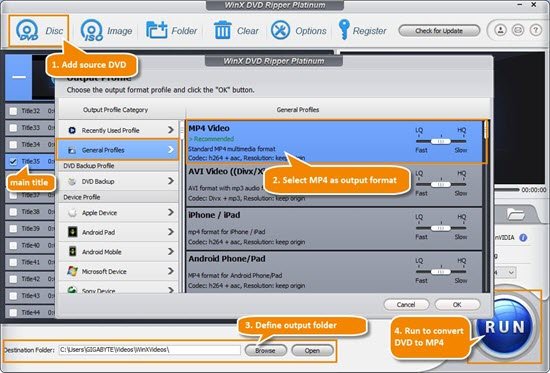
Step 2: Once the DVD content is loaded. It will show all listed DVD titles and Main titles will be automatically checked. Afterwards, Output Profile window pops up where you need to find General Profiles category and select MP4 Video (codec: h264+aac) under this category as output format. Now, click OK. (You can choose MP4 output profile from other categories, such as YouTube Video)
Step 3: Now at the outputting setting zone, click Browse button to select a destination folder in the dialog box that opens, and click OK.
Step 4: Finally you have to click RUN button on the bottom right to start the DVD to hard drive ripping with a process bar displaying conversion status. It will take approximately 5 minutes to rip a feature-length DVD movie to MP4 video by using Intel/NVIDIA.




