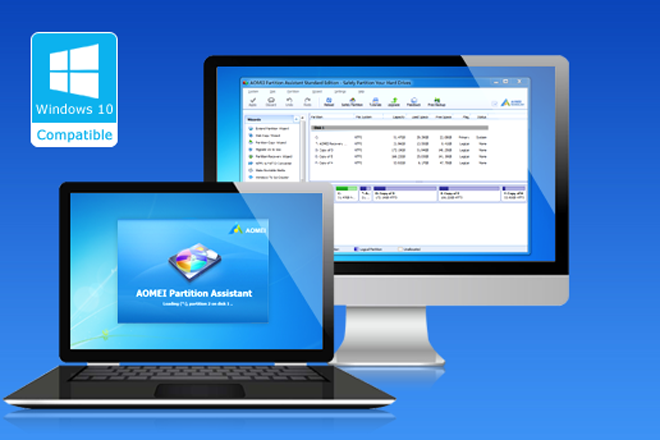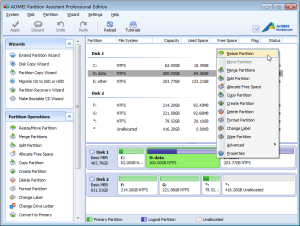AOMEI Partition Assistant Standard is a free disk partition management tool that helps you to manage the space from hard disk drive of your system.
Having said that, we all are aware of the fact that the desktops and laptops lose their efficiency over time with usage. In today’s time, most operating systems don’t do a reliable job of patronizing your hard drive optimized. Ergo, you need a fresh install, or a comprehensive clean up if you haven’t been maintaining and protecting your system on a regular interval. Even though the operating systems of today’s generation are better in performing a self-management task, this routine still isn’t optimal in nature.
And here tools like AOMEI Partition Assistant Standard comes into the role of a free partition manager as it is good at managing the various fractions of your system. It comes with a group of near one-click features, such as partition managing, copying, resizing, splitting, secure wiping, deletion, and creation.
Here we are going to review the various dimensions of the software So that you can extract most out it.
User-Interface
I have always emphasized on the ‘interface’ factor of any software, app or a phone because that’s where user or customer interacts with the product. After a fair usage of Partition Assistant Standard, I came to realize that the interface is simple like any other. In addition to this, the software’s interface is facile to understand, and anyone with minimum computer knowledge can operate the software with ease.
Let’s Start With Partition Assistant Standard Edition
The installation mechanism of Partition Assistant is simple and straightforward. Primarily, you have to download the standard edition of the Partition Assistant, which takes few minutes to get install.
Before proceeding, I would like you to perceive the key purpose of Partition Assistant. As we all know that the partition of the disk space of your PC is essential for the optimization of system’s performance. That’s why you should prudently plan the disk usage when you install the hard drive for the first time.
In spite of all your efforts, the disk usage may change in coming period arousing you to make changes to the size of a partition so that it can store more data and files. Yet, changing a partition when the disk comprises crucial data is a more complex task.
The AOMEI Partition Assistant is structured to endow you with the formative tools required for changing the hard disk configuration. Thereby, you can utilize the program to configure the partition size, label and even format it.
Besides, there is a bunch of valuable features that allows you to change the size of a partition by splitting it, converging it with another one or affixing unallocated space. The Partition Assistant also enables you to convert disk types from NTFS to FAT32 or vice versa.
There is also an embossing feature named ‘Disk Copy’. This function lets you create a virtual clone of your partition some other place. All you need is to tap through options, and you’ll have a precise copy of your data somewhere else, wherever you like it.
Beyond all the conventional partition tools, the software has a dedicated support for Windows 10 running systems as well that enables the users to migrate Windows 10 to SSD.
In case you need to configure multiple systems, The Partition Assistant allows you to create a bootable disk that can be used on all the computers without having to install the program on each one.
Pros
- Easy to Install
- Facility of Migrating OS to SSD
- Bunch of Effective Tools
Cons
- User-Interface is Average
You can download the free version of AOMEI Partition Assitant Standard Edition here.
[wp-review]